Why stop at the checkout page?
Audit your Shopify store with the FREE Merchandising Audit Checklist and identify revenue-generating opportunities on every page.
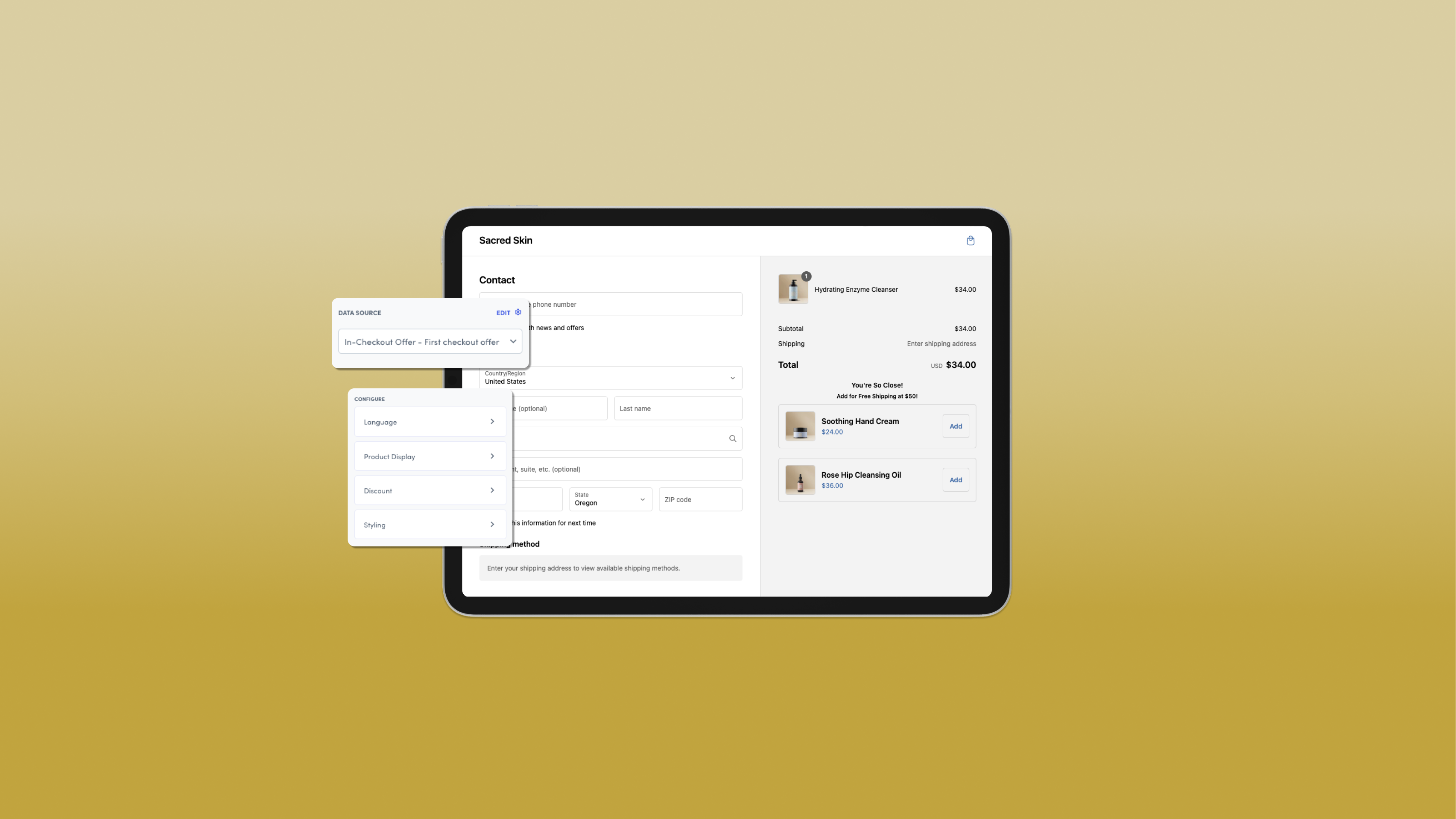
Customize your Shopify Plus checkout page with Rebuy to boost AOV and drive sales using personalized upsells and cross-sell offers.
If you're using Shopify Plus and looking to customize your Shopify checkout page with data-powered upsells and cross-sells...
...you're in the right place!
The checkout page plays a critical role in your ecommerce store. It's the final hurdle that stands between a completed purchase and an abandoned cart. And if the checkout experience falls short, all the blood, sweat, and tears you put into acquiring customers could go down the drain.
If you're serious about turning those clicks into cash and creating a smooth checkout experience, it's time to give your checkout page the attention it deserves.
In the article below, you'll learn the step-by-step process to use Rebuy's powerful product recommendations designed specifically for your Shopify checkout page.
Make sure to follow along closely as we guide you through integrating Rebuy into your Shopify Plus checkout page and unlocking its true revenue potential.
Customizing the Shopify checkout is essential for merchants who want to improve their conversion rates, increase customer satisfaction, and boost sales. A well-optimized checkout page can significantly impact a business’s bottom line.
By customizing the checkout page, merchants can add value to a key touchpoint, create a consistent brand image, and improve the overall user experience. This can lead to increased trust and credibility with potential customers, ultimately resulting in higher conversion rates and sales.
Rebuy Checkout Extensions offer a range of benefits for brands seeking checkout customizations for Shopify. They allow merchants to customize their checkout page, add new functionality, and improve the overall user experience using the power of checkout extensibility.
With Rebuy Checkout Extensions, merchants can increase average order value, boost conversion rates, and enhance customer satisfaction. Additionally, these extensions are easy to install and require no coding knowledge, making them accessible to merchants of all skill levels.
The ability to customize the checkout page is a significant advantage for Shopify Plus merchants. Here are a few ways to use Rebuy Checkout Extensions to customize yours.
Implementing Rebuy Checkout Extensions lets you showcase personalized product suggestions during the checkout process. This means recommending complementary items, such as matching accessories or seasonal apparel, which can increase average order value (AOV) and enhance the customer experience.
Customize your Shopify checkout page with powerful AI-powered subscription upsells. Let your customer subscribe to your products from checkout page with one click and watch your subscription business grow like never before.
Customize your checkout page with 1-click subscription upsells and strikethrough pricing to show savings.
Adding trust badges and customer reviews to the checkout page can alleviate purchase hesitations. Showcasing your social proof during the checkout process helps build trust, leading to higher conversion rates and lower cart abandonment. With Rebuy Checkout Extensions, you can also add customer testimonials, FAQs, QR codes, and more.
Rebuy Content Blocks let you add engaging elements like trust badges, testimonials, FAQs, QR codes, and more on the Shopify Checkout Page, the Thank You Page, and the Order Status Page.
Rebuy Content Blocks help you increase conversions and brand affinity using helpful, engaging content. In this tutorial, you'll learn how to on add a customer review, a limited-time discount, and brand messaging to your Shopify checkout page.
Leveraging Rebuy’s Checkout Extensions to present limited-time offers or flash sales can create a sense of urgency. For example, featuring a countdown timer for discounts on specific items at checkout can encourage quicker decisions and boost sales.
Seasonal offers can be tailored to align with holidays, special events, or changing seasons, providing customers with timely promotions that encourage them to complete their purchases.
Mystery gifts add an element of surprise and excitement to the shopping experience. They help you boost AOV, clear out excess inventory, and even drive urgency and conversions with limited-time offers.
Here's how to use Rebuy and Shopify Plus to set up a Mystery Gift at checkout.
Transform your online store’s checkout page into a revenue-generating powerhouse with Rebuy Checkout Extensions. These user-friendly widgets can be added to your Shopify Checkout with a simple drag-and-drop process.
Checkout Extensions offers complementary products based on what's already in your customer's cart. This gives them last-minute chances to grab items that can help them qualify for free shipping, provided they meet a certain dollar threshold. This little strategy can help boost your average order value and conversion rate. Talk about a win-win!
Adding a data-driven checkout upsell or cross-sell to the checkout page can add more value to the checkout process. (See examples of successful upselling and cross-selling.)
The best part? You have full control over the customizable options. You can tailor the recommendations to suit each customer's unique shopping patterns. With just a few clicks, you can effortlessly incorporate intelligent product recommendations into your checkout process.
Here’s how to do it.
To install and preview your checkout offer widget on your Shopify checkout page, go to the Shopify App Store. Search for Rebuy and install the app to your online store.
Log in to your Rebuy account and click the Checkout Extensions tab in the left margin. Scroll to the bottom and click the "Get Started" button to create your first Checkout Extensions widget. (The button will say "New" if you've already created your first Checkout Extensions widget.) This will take you to the Checkout Offer Preview screen.
You have four types of product offers to choose from:
Today, we'll focus on customizing your Shopify checkout page with AI-powered checkout upsells and cross-sells. To create your first checkout page widget, click on "In-Checkout Recommendations" and hit “Select.” Give your widget a name and hit “Create Widget.”
Did you know? You can add Rebuy Content Blocks to your thank you page and order status page.
Once your widget is created, you'll see the Widget Editor screen. Now it's time to create a rule to give it your preferred recommendation logic.
Click Edit in the left margin to confirm the Rebuy Rules Engine (data source) has your desired recommendation logic. Your widget will default to the "Recommended (AI)" endpoint. This default logic uses Rebuy AI to power your new widget with the most relevant product recommendations. When you want to employ more specific offer logic, it's easy to edit data sources and build custom rules.
It's easy to create custom merchandising rules with Rebuy. Let's create a new rule for shoppers who are close to qualifying for free shipping. The goal is to encourage them to spend more than the $50 free shipping threshold.
With that in mind, you create the following rule for in-checkout offers. The rules says:
IF:
THEN:

Click the "Go to Shopify" button in your Rebuy widget settings to open the Shopify checkout editor.
In the Shopify checkout editor, click the "Add App Block" button and select the "Rebuy Smart Component" app block.
If you don't want to add checkout extensions to your live checkout just yet, you can create a test checkout to preview the widget. To do so, copy your live checkout profile in your Shopify checkout settings.

🧪 Now you can test and preview the offer in the hidden checkout page before adding it to your live one.
Enter the widget ID you copied in Step 2 and choose "No" when asked if you want to hide the extension setting. Save your changes.
Note: Remember to manually refresh the page to see the app in the checkout previewer. If you've set up specific recommendation rules, the widget might not show up in the preview if those rules aren't met. Start with the default Rebuy endpoint rules to see how the widget will look on your checkout.
The final step is to customize its placement. Go back to the main checkout profile settings page, click and drag the app block to where you want it, and hit "Save."
Pro tip: Test the placement of your checkout on different devices, including mobile phones. What looks good on a desktop might not look as great on a phone, so you might need to make some adjustments.
With your widget set up in Rebuy and the Shopify admin, you can now configure it to your liking.
The Widget Editor allows you to adjust Language, Product Display, Discount, and Styling. Additionally, you can modify the data source that drives the widget. (To ensure your widget matches your site colors and branding, you can easily modify your Rebuy Theme.)
Now, let's break down the steps to configure your checkout extension widget and enhance your Shopify checkout customization.
From your Rebuy admin dashboard, click on "Merchandising Widgets." Here, you can see your existing widgets and make new ones. To customize a widget, click on it. (Or click the 3 dots and then click "Edit.")
Add your desired static promotional messages to your widget here. You can customize the Super Title, Title, description, button text, and more.
Configure the static language that appears on the widget and CTA button for your new checkout offer to enhance the overall checkout experience.
Configure product display settings such as the number of products shown, the image source, quantity selector, title size, and title types like bold and italic. You can also configure variant options such as whether or not to show variants or hide out of stock variants, and variant title settings.
You can choose from no discount, a percentage discount, or a fixed discount. Discounts are conveniently displayed before adding items to the cart. (Note: If a discount is also returned via a rules engine data source, this discount will not be used.)
This is where you get to configure the widget border width and radius (sharp or round corners), image border and radius, and button style. You can also use the Product Preview button in the lower-left corner to see what your other products look like in the new checkout offer widget.
Configure widget style for border, images, and buttons.
Don't forget to click "Save" when you're done making changes to your widget. You can also turn on "Preview Mode" to see how your widget will look to customers before you save it.
When using Rebuy Checkout Extensions, keep these best practices in mind:
Keep it simple: Avoid overwhelming customers with too many offers or complicated messaging.
Make it relevant: Ensure that the checkout offers and messaging are relevant to the customer’s purchase and interests.
Use clear and concise language: Avoid using jargon or technical terms that may confuse customers.
Test and optimize: Continuously test and optimize your checkout offers to ensure they are performing well and meeting your business goals. (Learn how to A/B test your checkout offers with Rebuy.)
And there you have it — your checkout extension widget is now installed, configured, and ready to boost your AOV.
But checkout offers are just the beginning! To give you a leg up over your competition, checkout the Rebuy Checkout Optimization Suite. It's tailored for Shopify Plus merchants seeking to elevate their checkout process with features like Smart Cart™, Checkout Extensions, and Post-Purchase Offers. (The suite supports Shop Pay, which streamlines transactions with one-click capabilities and a single login across multiple Shopify stores, enhancing convenience and improving conversion rates.)
Implement Rebuy's Checkout Optimization Suite and watch your Shopify checkout page become a catalyst for increased conversions, higher order values, and customer satisfaction.
Ready to customize your Shopify checkout page with Rebuy? Try Rebuy free for 21 days and see why the world’s top brands use Rebuy to accelerate sales growth.
•••
To keep up with the latest trends, platform updates, and more, follow us on LinkedIn.
Optimize your checkout experience with Rebuy's Checkout Optimization Suite and boost sales from cart to post-purchase offer.
Let's take a quick look back at 2024 — a year packed with new product innovation, helpful new resources, and inspiring customer success stories.
Explore 5 real product recommendation examples driving growth and loyalty.
Stay up to date with all things Rebuy by signing up for our newsletter.
